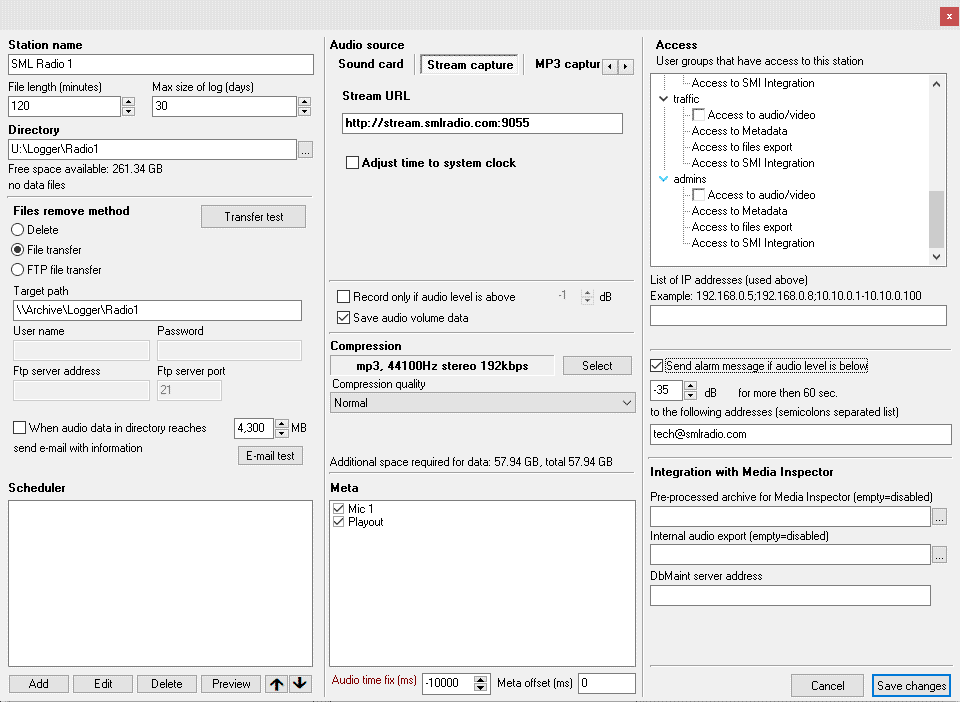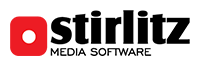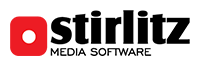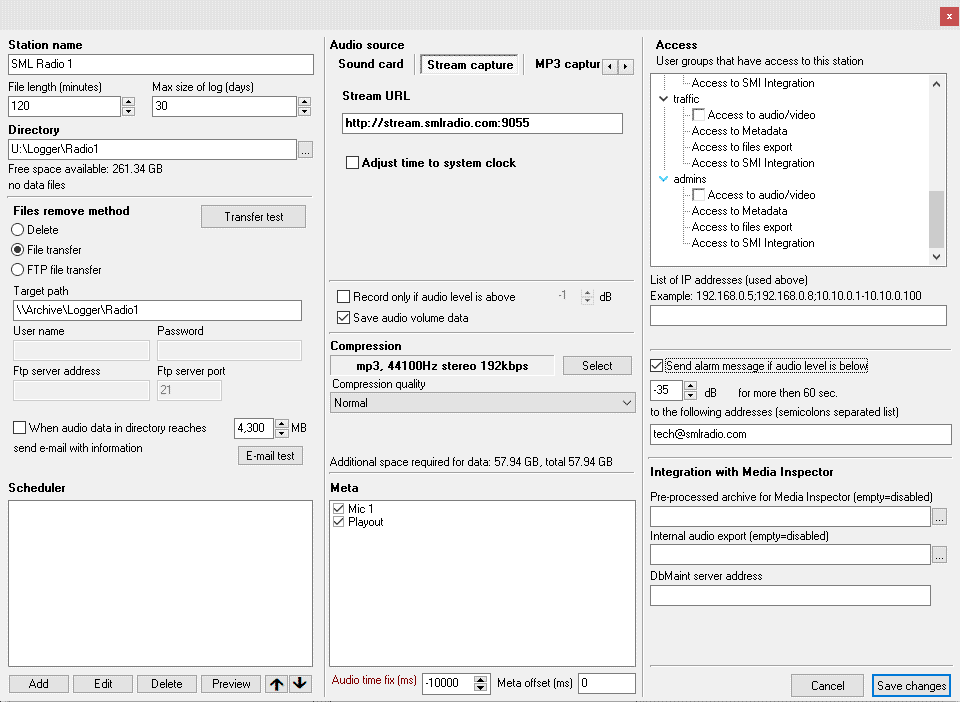Audio station configuration
Station name: unique name for configured station. This name will be presented in SML Player.To create “folders” on station list enter folder name in [ ] before station name (for example: [New York] Hit FM).
File length: SML Server stores captured audio as multiple files. By default, each part is 120 minutes long. New files are created on top of the hour or when recording is restarted. We recommend to increase the length if the archive will be bigger. 240 minutes is recommended for archives holding more than 60 days, 480 minutes if more than 120 days. Having bigger files improves performance and indexing time.
Max size of log (days): Number of days recorded and visible in SML Player. Older files are deleted automatically or can be moved to separate storage (see below).
Directory: location for station files. Each station that records should have its own directory. For non-recording station, simply point to the folder with existing files.
- Folder used for storing should be on NTFS Drive
- Don't use system drive/partition for recording - it will improve performance and prevent you from losing data
- Non-recording station can point to the same directory as recording station - as it is only reading it.
File remove method: when reaching last day of archive (as configured in "Max size log" above) SML has to free disk space for new recordings. Once last day of recording is finished, SML Server can:
- Delete (oldest) - for example if "Max size of log" is 7 days, on beginning of day 8, all recordings from day 1 will be deleted, and day 2 will be new day 1 etc.
- File transfer - oldest files will be moved to specified directory or network storage
- FTP file transfer - oldest files will be tranferred onto FTP server. Specify remote path, username, password, server address and port number
When audio data in directory reaches... MB:- check this if you want to be notified via e-mail that files copied to remote location reach specified volume size. By default it's 4300 MB which is equivalent to DVD-ROM size. You can adjust it according to your media size.
When using "File transfer" method, make sure that the drive you want to use as destination is accessible by the Windows user that is running SML Server.
Check
SML Service configuration for more information.
Scheduler: Use only when not recording 24/7. SML can be programmed to record only during selected parts of the day. It can also be used for changing file quality during different parts of the day.
- [ Add ] - adds new event rule into scheduler
- [ Edit ] - edits selected rule
- [ Delete ] - deletes selected rule
- [ Preview ] - displays weekly recording schedule
- [ Up ][ Down ] (arrows) - navigates through defined rules
Click [ Add ] in Scheduler section to open
Add/Edit event item window
- Active: sets when the created rule will be active. Select start and end date for rule, or check "Always" if the rule has to work forever.
- When: pick the desired pattern: Everyday, Weekdays, Weekends, Monday-Friday. Rule will be active only on those days within Active dates as selected above
- Start at (hours:minutes): set the start time for the rule
- Lenght: set the length of the rule in minutes
- Compression: pick the desired compression for recording during the time set in this rule, or select "Paused" if you don't want to record at all.
Examples:
- Everyday, Start at 00:00, lenght 240 minutes, compression mp3 64kbps mono - will record station in lower mp3 quality between 00:00 and 04:00 daily
- Moday, Start at 04:00, lenght 120 minutes, compression Paused - will stop recording station between 04:00 and 06:00 on Monday
Audio source: pick one of sources for incoming audio
- Sound card - allows recording from any Windows compatible sound card, including Audio over IP drivers and FM Tuner board.
- Sound card - select input name from list
- Recording mode - select which channels you want to record - left, right, mono (mixed left+right), stereo
- Streams to sound card playout (obsolete) - in this mode external player (Windows Media Player, Flash Player, MPlayer) plays stream directly to StirlitzMedia virtual audio card input (from which stream can be then recorded).
Replaced by new Stream capture option, however it still might be useful for recoring non-standard streams. Please contact support before using it.
- Automatic restart at 00:00/midnight: restarts recording at midnight - useful for unstable web streams, clearing buffer etc.
- Stream capture - enter URL of the stream you want to record
- Adjust time to system clock - should be enabled - provides additional synchronisation of audio to server time
- MP3 capture (obsolete) - URL of MP3 stream, replaced by Stream capture (above)
- DShow capture (obsolete) - URL of Direct Show / Windows Media stream, replaced by Stream capture (above)
- None - select if the station is non-recording.
Record only if audio level is above: __ dB: when checked, record will be activated only if audio input will be louder than value entered. There is no start delay - first sample with level above configured will be recorded.
Save audio volume data: check this option if you want to see volume graphs over the timeline in SML Player.
When using "Record only if audio level is above .. dB" feature please check carefully the "Max size of log" parameter. Remember, this is the overall length of archive. For example: if your voice-activated station only records 1 hour per day, "Max size of log" set to 1 day will keep audio for 24 calendar days (1 day = 24 x 1 hour). Setting "max size of log" too high may result in having thousand of files in station directory, which can slow down indexing and even block access to the station.
Compression: storage format for recorded audio. Depending on your SML license, formats include MP3 in various bitrates and PCM WAV. Both mono or stereo.
Compression quality: low, normal (default), high. Use lower quality for slower CPU.
Meta: displays list of all metadata sources as configured in Metadata module. Select sources relevant for this station. Requires Metadata module to be turned on.
Meta offset (ms): allows to re-align metadata in SML Player if audio is not in sync with metadata (i.e. when as-run log has accurate start times for events but audio is coming from stream and recorded with delay)
Audio time fix (ms): helps re-align recorded audio to the timeline. Useful i.e. when recording internet streams.
Access: sets who gets the access to configured station and/or it's meta.
- Select privileges for each group (as defined in the Access & webPlayer module).
Access limits include playback, metadata display, file export, Stirlitz Media Inspector integration.
By default station can be accessible by any user (anonymous). If needed, this may be turned off, and access can be granted to selected IPs, SML user groups or Active Directory groups. See: Access & webPlayer module configuration.
- List of IP addresses - set to limit access to SML only to specified IP numbers or IP ranges if IP access is checked above
Send alarm message if audio level is below __ dB for more than 60 sec. to the following addresses: sends e-mail if audio level in recorded material drops below specified volume. Specify e-mail addresses that will receive notifications. Mind the Alarms module has to be configured first.
Integration with Media Inspector: connects this station configuration with the same station in Stirlitz Media Inspector. More details on configuration in Stirlitz Media Inspector manual.
Sample audio station configuration: