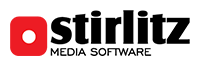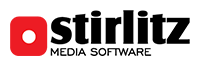Installation procedure
- Check if Pre-installation setup is done. If not, please complete it.
- Run installation using provided installer application
- During install, select operation mode:
- Service mode - default and recommended. It will make SML Server start automatically after reboot before logon. By default, SML Service will be configured to run on "Local System" account. If network access is required for storage or metadata access "SMLGuardService" service has to be reconfigured via Services configuration to run on dedicated user with proper credentials.
- Desktop mode - in this mode, SML Server will only work when user is logged into Windows.
- When using SML version with HASP Dongle plug it in, wait for LED in the dongle to turn red. If LED is blinking wait for a minute, unplug the dongle and plug it back.
- Once finished installation, proceed to licensing.
Licensing procedure
SML Server requires license file to start.
- To request license file run c:\SMLServer\bin\Info.exe
- Send codes generated in this window along with client information and number of recording channels to support@StirlitzMedia.com
- Save received license file (license.txt) to c:\SMLServer folder
- Run SML Configuration from desktop shortcut (c:\SMLServer\bin\Config.exe)